Yesterday, I got this email from a reader of this blog. I’ll paraphrase (won’t bore you will the smiles and lols). “Hey Kongo, thanks for all the advice on choosing a transcription headphone. What would you recommend as the best transcription software for Mac? Thanks, Maggie.”
I replied to her email and I thought I should post the reply on my blog for other transcribers that might be searching for a transcription software to use on their mac computers.
Now, let me be clear. By transcription software, I’m referring to software that’s going to assist you to manually transcribe audio/video files. I’m not referring to software that automatically converts speech to text: aka dictation software, voice recognition software, speech recognition software. I prefer to refer to these types of software as dictation software.
And since we’ve digressed, let me share with you my 2 cents on dictation software. The accuracy of dictation software is poor – on average about 60%. Accuracy improves with good quality, single speaker audio. If you’re looking for a dictation software to automatically convert your audio to text, I’d recommend you don’t buy software that’s not cloud based.
Here’s why, speech recognition algorithms improve every day (machine learning etc). And you’ll not be able to take advantage of these improvements with an offline software (for instance Dragon Dictate). I’ve tried a few cloud based dictation services and they’re not bad – I got 90% accuracy on a YouTube video transcript. Most use either IBM Watson or Google Speech API.
Anyway, transcription software are meant for those of us who want to get a software that’s going to assist the manually transcription (= type out the text using our fingers and sometimes our feet!) of audio/video files.
To reiterate, the main advantage of a transcription software over a normal audio/video media player is the ability to control audio/video playback.
Here were my requirements when I was searching for transcription software for my Macbook Air. 1) Easy configurable transcription controls. 2) Support video and audio of various formats and codecs. 3) Timestamp Support. 4) USB foot pedal support. Grab a cup of coffee and let’s look at each one of these in depth.
Key Features of a Good Mac Transcription Software
Configurable Transcription Controls
Any transcription software worth its salt supports keyboard hotkeys. And they are easily configurable. But the really good ones support global hotkeys. Which means that you are not restricted to typing on the word processing plane provided with the transcription software. Thus, you can transcribe into any word processor of your choice (Pages, Word etc) and the transcription hotkeys will work. And the advantages of using a dedicated word processor are numerous (spell check!).
Support Various Audio and Video Formats
As a transcriber, you do want to get a transcription software that supports a wide range of audio and video (very useful for slideshow videos) formats. For me, this is not usually a deal breaker because I can’t expect a transcription software to support all audio and video formats – and there is a lot of them. But a transcription software for mac must support .mp4 video format and .m4v/.m4a/.mp3/.mpg audio files. I have a dedicated audio and video converter that converts audio files to .mp3 files. And the .mp3 format work well on most mac transcription software.
Timestamp Support
A lot of my clients ask for timestamps/timecodes to be inserted into the transcripts. Timestamps make it easier for them to refer back to the video or audio. And if they’re using the transcripts to create a paper edit for a film project, timecoded transcripts provide the easiest and most efficient way to get a handle on a large block of video footage.
So, timecode support is a must. But again, this is a feature that is not very well supported in any of the mac transcription software. They usually do support it on their word processing plane, but getting the timecode to Pages or Word is challenging. There are workarounds that I’ll share with you.
USB Foot Pedal Support
Again, most mac transcription software support USB foot pedals. However, compatibility is an issue and it’s not guaranteed. Having said that, I own the Infinity IN-USB-1 and I’ve yet to come across a mac transcription software that does not support it.
Having gone through the 4 basic requirements for a mac transcription software, you really have only 2 choices: F5 or Express Scribe. InqScribe is a good transcription software, but it doesn’t support global hotkeys, which is a real shame. If you’re okay transcribing into their word processor, you can try it out. All other mac transcription software I found were very old versions (5 years) and were no longer actively supported.
Best Transcription Software for Mac
F5

I really like F5 and I use it exclusively to transcribe on my mac. It’s checks all the boxes and is perfect for my transcription needs. A while back it used to be free (as in beer), but that’s no longer the case. To be honest, I find their pricing model to be complicated. There’s a free version of F5 – which only allows you to transcribe the first 10 minutes of a video/audio file. A standard version, unlimited transcription (you can transcribe any length of audio/video file) but no USB pedal support, no waveform, memos and auto speaker changing. I recommend you get the pro version, mainly because of the USB pedal support (not sure why this is not in the standard version), and you’ll need a foot pedal (here are 3 I recommend) to play and pause F5 in the background.
My other gripe with F5 is inserting timestamps into my transcripts. It’s easy enough when you’re transcribing into the F5 word processor – just press F8. Which reminds me. You’ll need to activate the F keys under System Preferences > Keyboard, for them to work on your Mac.
Anyway, back to inserting timestamps, there is no easy way to insert timestamps into Pages. You’ll have 2 options. Option 1 is switch to the F5 window, CMD + T (to generate the timestamp),and copy and paste the timestamp to Pages. Works, but as you can imagine, if you want to insert timestamps every 30 seconds, it’s a lot of work going back and forth between the F5 and Pages. The second option is write an apple script or use Keyboard Maestro to record a macro. I’d recommend keyboard maestro – very easy to use (if you want me to create a short how to video let me know in the comments section below). Here’s a link to the video – I don’t know why, but I ramble a lot in this video; bear with me.
I do know my way around code, so I have an apple script that I use to insert timestamps into my transcripts with one keyboard stroke. Other than that, F5 is simply great. I get better audio quality using F5, and it’s really very easy to use and customize. Definitely the best transcription software for mac. Download from Mac App Store.
Express Scribe Pro
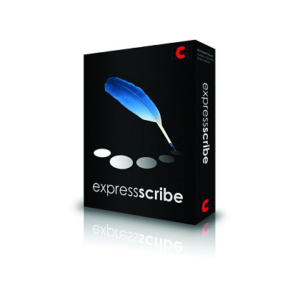
Where to begin with Express Scribe. Some people love it, others hate it. Personally, I’m ambivalent. I’ve used it a lot in the past, but that’s before I found F5. I do have a lot of issues with NCH – the company that makes this software, but the software is pretty good.
You’ll want to get the pro version. I’ve had numerous issues with the “free” version and vowed never to install it again! But the pro version doesn’t come with adware, supports most USB foot pedals, and plays videos and a lot of other formats. Though, the audio quality is not that great – especially if you slow it down.
The interface is a little complicated and you’ll have to take time to get used to this mac transcription software. For instance, here’s how you insert timestamps into your transcript. You’ll need to first create a system wide hotkey to copy the timecode to the mac clipboard. You can create a hotkey via Options > Hot Keys. Once you’ve created the hotkey, adding a timestamp to your transcript on Pages involves hitting the hotkey and then CMD + V to paste the timestamp.
Very easy, but I wish it was more intuitive. So yes, there is a steep learning curve on how to use Express Scribe for transcription – well worth it, because this software has a lot of customizable features that are going to help you become a very efficient transcriber. Download from Mac App Store.
That’s it for this post on mac transcription software. I hope you’ve found it worthwhile and please feel free to use the comment section below to share tips, suggestion, frustrations, reviews etc on the transcription software of your choice. Happy transcribing!
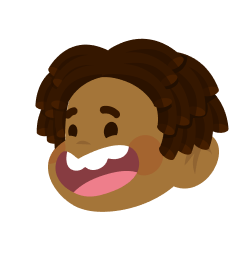
Leave a Reply