In this post, I am going to show you how you can easily merge mp3 files using windows command prompt (CMD), a free program that comes with your Windows installation.
Now before we jump into the step-by-step guide, you’ll need to know 2 CMD commands to successful merge mp3 files into one: CD and COPY.
CD is short for Change Directory. This is the command you’ll use to navigate through directories, known as folders in Windows, in a drive.
The COPY command copies one or more files into another location, drive or folder.
With that out of the way, let’s me show you how to merge multiple mp3 files into a single mp3 file using CMD. And we have a dedicated post on how to split audio files using audacity.
Step 1: Launch Command Prompt (CMD)
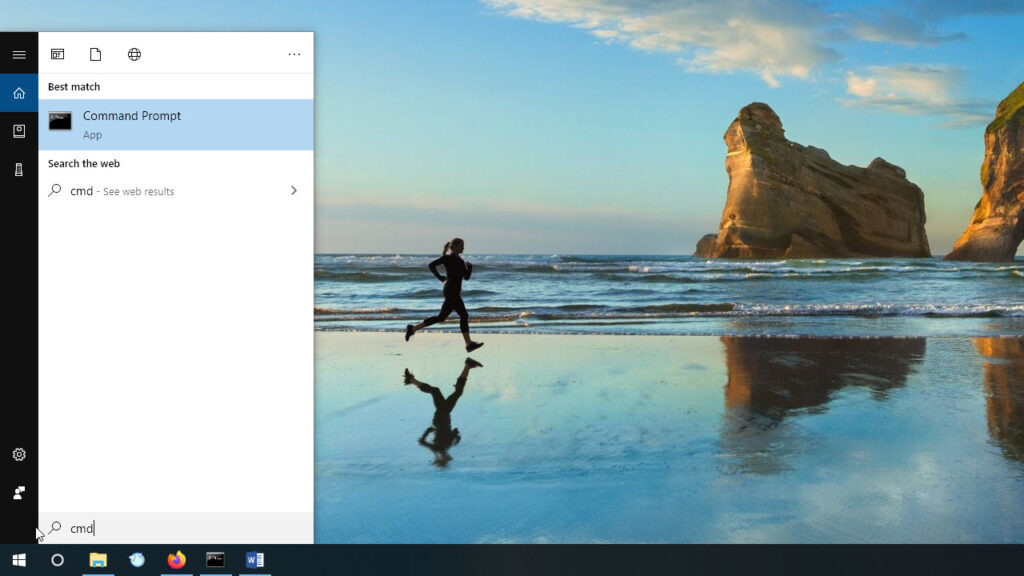
Click on windows search or Cortana and search for Command Prompt or CMD. Command Prompt will show up in the search results. Click on it to launch or press enter. You can also launch CMD from the Run command: simultaneously press the windows + r keys and then type CMD and click okay or press enter.
Step 2: Copy the Folder Path
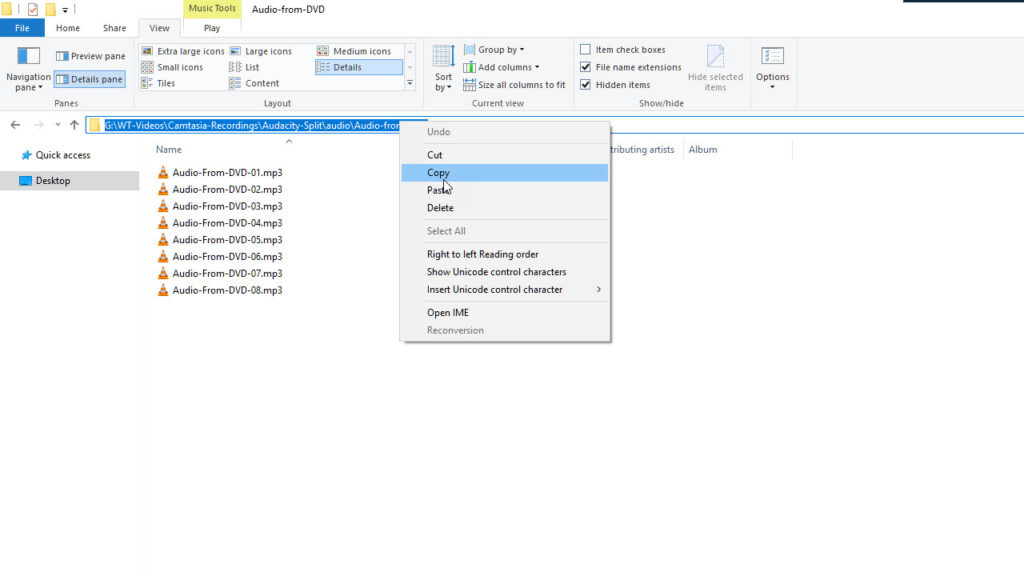
Open windows explorer and navigate to the folder that contains the files. Click on the address bar to reveal the folder path. Note the drive letter, in this case it’s G, and then copy the folder path.
Step 3: In CMD Navigate to the Drive
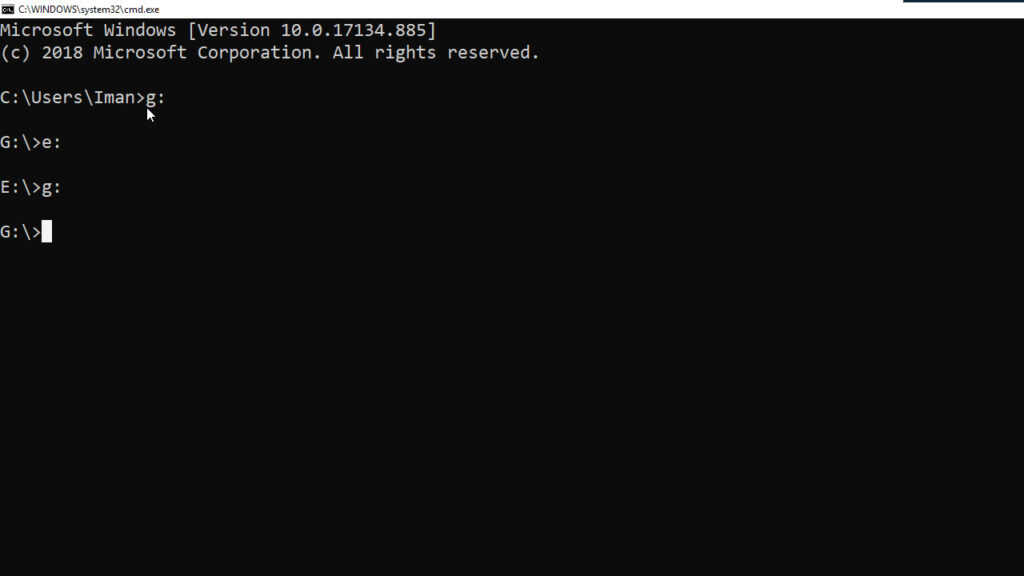
Head back to command prompt and type the drive letter and a colon. The drive that contains the folder that contains my files is drive G. So I type G colon.
Then hit enter. This is how you navigate to drives in CMD. Type in the drive letter, colon, and hit enter.
Step 4: In CMD Navigate to the Folder
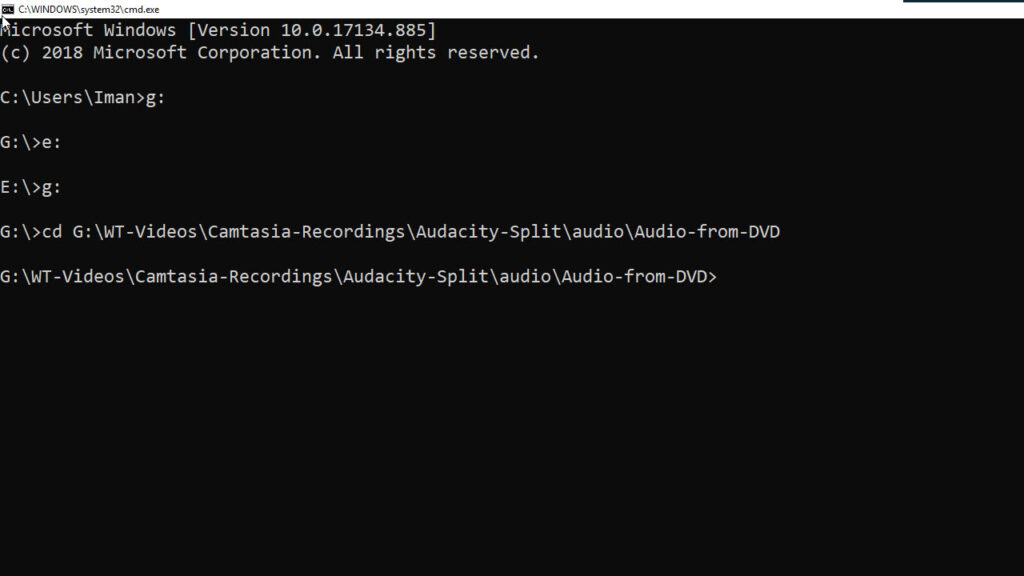
Now that we are in the right drive, let’s navigate to the folder that contains the files. We’ll use the change directory command.
So type CD, space, then right click with your mouse. Right clicking with your mouse pastes the folder path that we copied from the address bar in Step 2. Press enter. And you have successfully navigate to the folder that contains your files.
Step 5: Merge your mp3 files into one
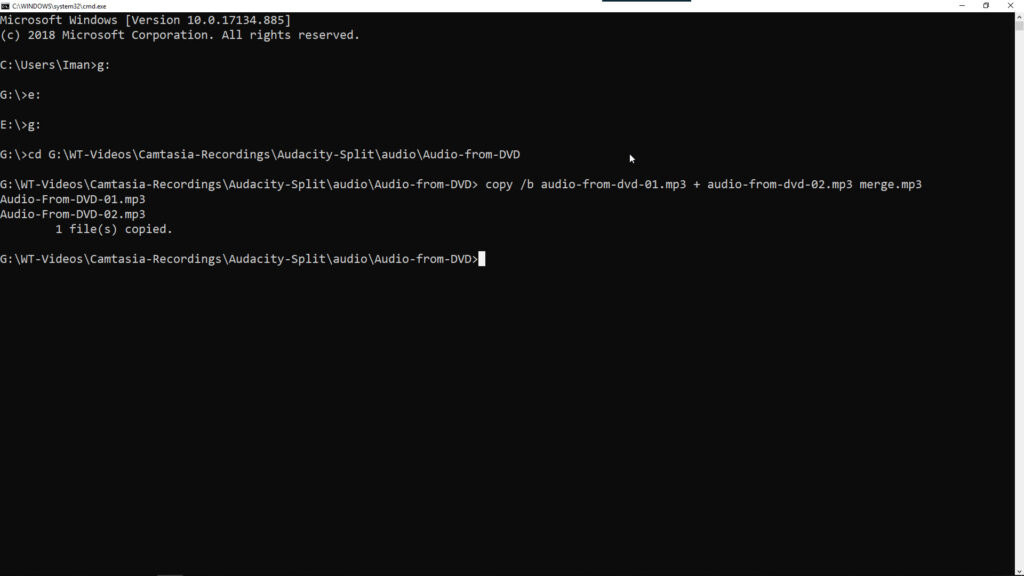
You are now one step away from combining your mp3 files into one file. We are going to use the COPY command, to merge two mp3 files into a one mp3 file.
Let’s write this out:
copy /b first-mp3-file.mp3 + second-mp3-file.mp3 merge.mp3You do need to make sure that you replace the placeholder names with the names of your mp3 files, and don’t forget the extension (.mp3). You will also need to name your destination file, in the code above mine is merge.mp3. But you can name it whatever you want.
Then press enter. CMD with process the combination of the mp3 files.
Once CMD is done merging the mp3 files, you’ll get an output of the merged files
A few nota bene:
If your filenames have spaces you’ll need to surround them with quotes, so “my file1.mp3” + “my file2.mp3” and then the destination filename. If you don’t, you’ll get a syntax error.
You can also use wildcards to define your source files. Let’s say you have a folder with numerous mp3 files that you want to merger into one mp3 file. Instead of writing all the filenames, you can simply type:
copy /b *.mp3 merge2.mp3Then hit enter. And all the mp3 files in the folder will be combined into merge2.mp3 file.
You can also define the folder path of your destination file. Simply append the folder path to the destination filename. So G:\merge.mp3 will save the merged mp3 file in the G drive root folder.
Finally, this method also works for other binary files, audio, mp4 video, and so forth. And text files, for instance, notepad (.txt), and excel files (.csv). Simply change the parameter to stroke A or remove it as the DOS default parameter is text files.
And for those of you that like video guide, here is one:
That’s it for this post. Check out this post on how you can copy file names into excel using CMD, and if you have any questions, comments, suggestions, please post them in the comment section below. Have a great day!
Leave a Reply